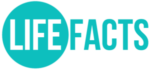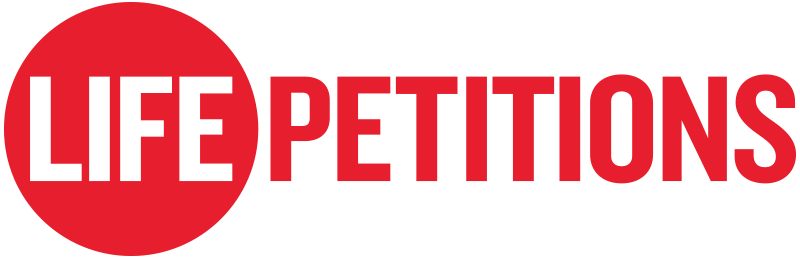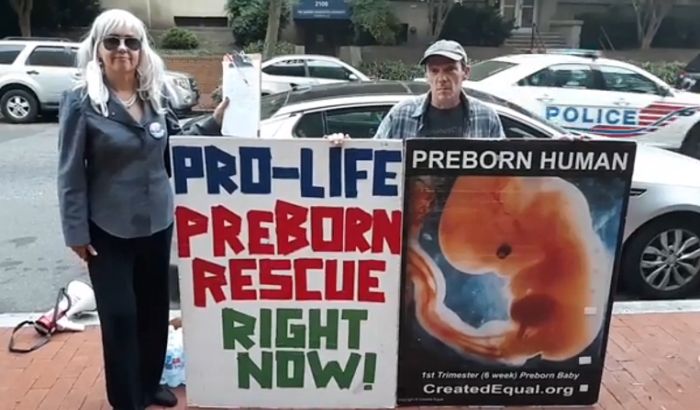Email:
Search Engines:
Web Browsers:
Social Media:
- Click on the drop-down arrow in the top right corner of Facebook
- Select “Settings and Privacy.” Then, click on “Settings.”
- Click “Your Facebook Information” in the left column.
- Click “Deactivation and Deletion.”
- Choose “Permanently Delete Account,” then click “Continue to Account Deletion.”
- Click “Delete Account” and enter your password. Then click “Continue.”
You will be able to recover your Facebook account if you log in within 30 days of beginning the process to permanently delete your account.
Read more online: https://www.facebook.com/help/250563911970368
- Download a copy of your information (e.g., photos and posts) if desired.
- Log in to your Instagram account on the web (you can’t delete your account through the app).
- Go to https://instagram.com/accounts/remove/request/permanent/.
- Select the reason you are deleting your account and re-enter your password.
- Select “Permanently delete my account.”
Read more online: https://help.instagram.com/370452623149242
- Log in to your YouTube account.
- From the left menu, select “Settings.”
- Select the channel you want to delete, and then click on “Advanced settings.”
- Select “Remove YouTube content” and enter your password.
- After that, you have the option to hide your content or delete your channel permanently.
- Check the box to confirm that all content will be deleted permanently.
- Select “Delete my content.”
Read more online: https://support.google.com/youtube/answer/55759?hl=en
- Download a copy of your data if desired https://support.google.com/accounts/answer/3024190
- Go to myaccount.google.com.
- At the left, click “Data and personalization.”
- Scroll to “Download, delete, or make a plan for your data.”
- Click “Delete a service” or “Delete your account.”
- Click “Delete your account.”
Read more online: https://support.google.com/accounts/answer/32046?hl=en
- Click on the three dots at the top of Pinterest.
- Select “Edit settings.”
- Click “Account settings” on the left sideof the screen.
- Click “Delete account.”
- Click “Delete account” and tell Pinterest why you’re closing your account. Then click “Next.”
- Click “Send email.”
- Check your email and confirm that you want to close your account
You will be able to reactivate your account by logging in to your Pinterest account within 14 days of deleting it.
Read more online: https://help.pinterest.com/en/article/deactivate-or-close-your-account
- Click on “Settings and privacy” in the drop-down menu under your profile icon.
- From the “Account” tab, click on “Deactivate your account” at the bottom of the page.
- Read the account deactivation information, then click “Deactivate @username.”
- Enter your password when prompted and click the “Deactivate account” button to confirm that you want to deactivate your account.
Read more online: https://help.twitter.com/en/managing-your-account/how-to-deactivate-twitter-account
More people are searching for an inbox that protects their privacy
(By: Richie Koch, From: ProtonMail)
How to use Takeout to download an archive of various Google account data
(By: Jack Wallen, From: TechRepublic)
Go Google free: We pick privacy-friendly alternatives to every Google service
(By Ed Bott for The Ed Bott Report, From: ZDNet)
I ditched Google for DuckDuckGo. Here’s why you should too
(By: James Temperton, From: Wired)
Most secure browser for your privacy in 2020
(By: Richie Koch, From: ProtonMail)
Alternatives to Google Products
(By: Sven Taylor, From: Restore Privacy)